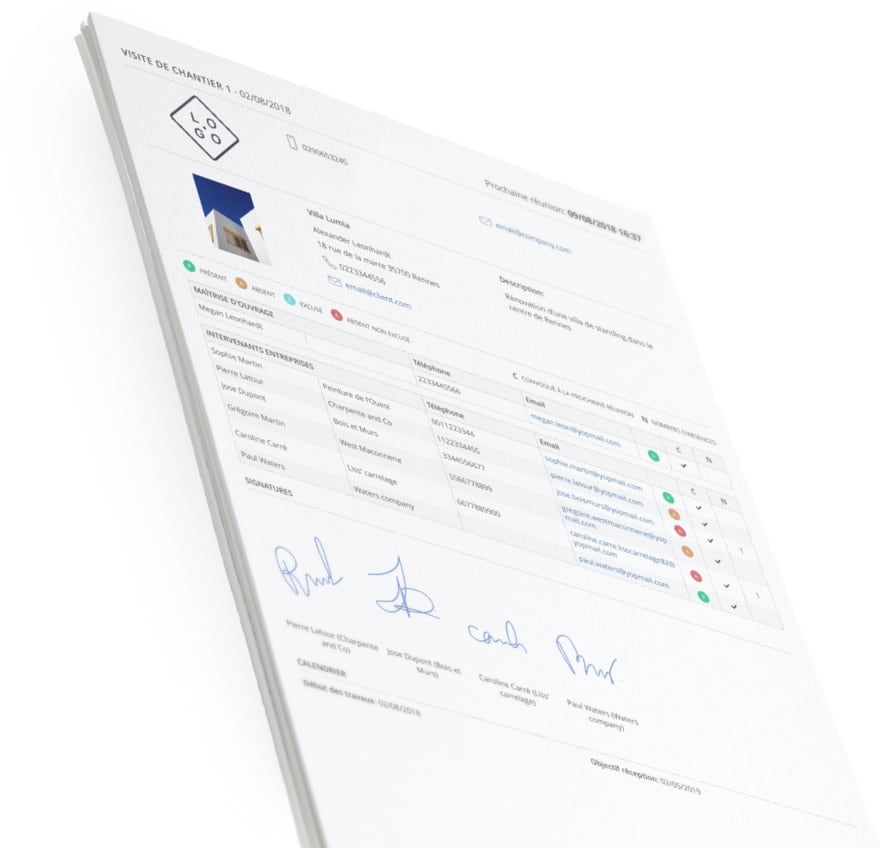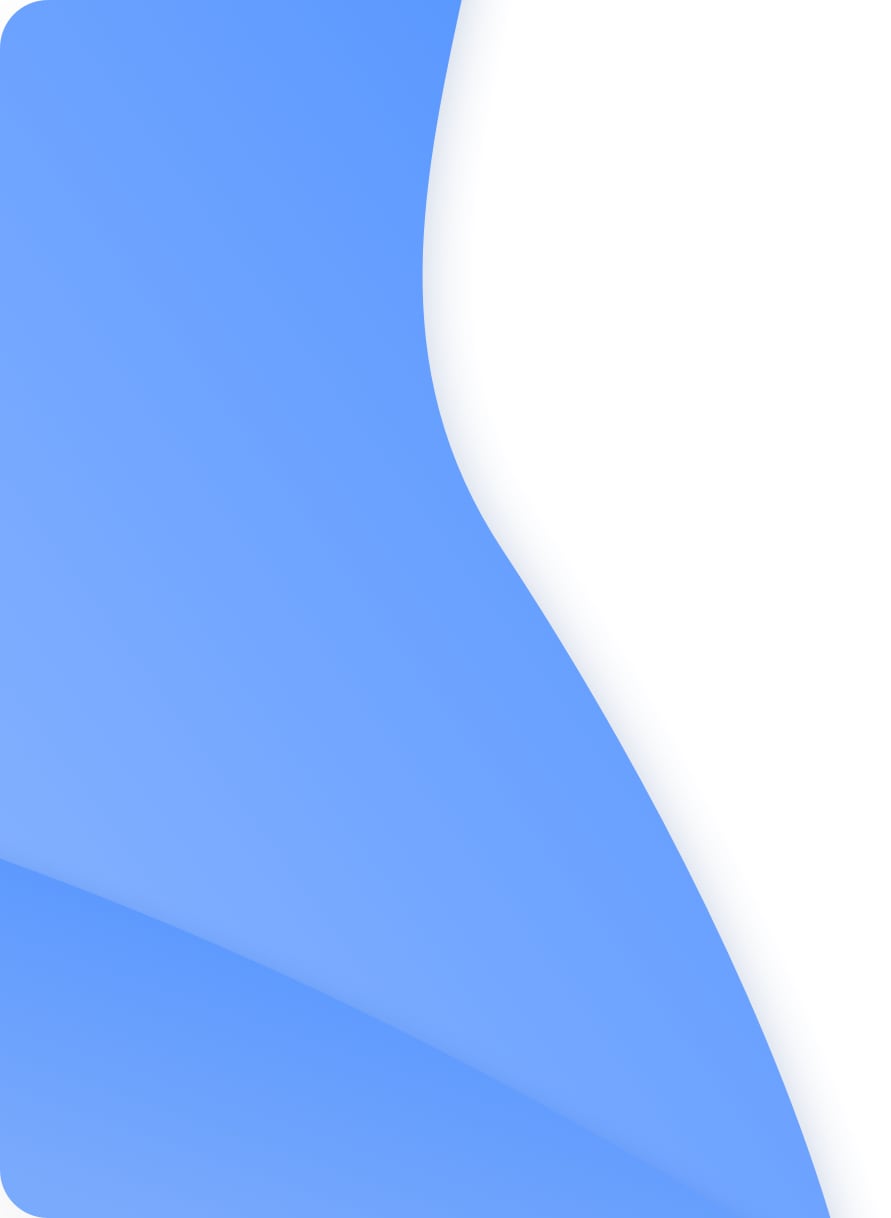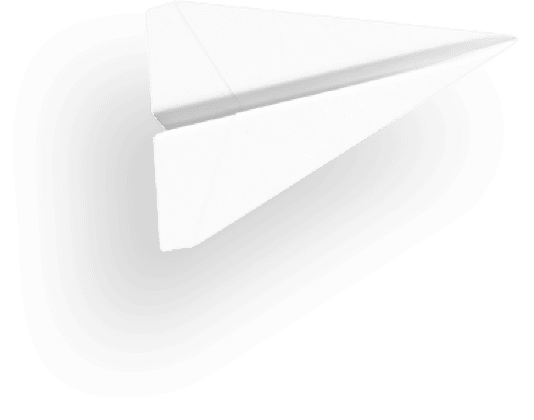Remarks localization on plan : an essential phase of site supervision
Precision, rigour and time optimization are the key words on a construction site. Localization of remarks on plan avoids the stakeholders to miss an anomaly noticed by the general contractor or architect or to be mistaken on the problem location.
All remarks detected during a site visit or site reception phase can now be located on plan using markers. To meet each of your work configurations, Archireport now offers this feature on both mobile and tablet but also on computer (PC or Mac). Simply log in to your account on Archireport Web and follow the instructions below.
Add PDF documents and plans to a project
The prerequisite for locating your remarks on plan is obviously to have PDF plans in your Archireport project. For this, you can add plans from your mobile or tablet by logging into the Archireport application or on your computer on your account on Archireport Web.
Locating remarks on plan
2 possibilities are available to locate your remarks on plan with markers:
From the option “Position on a plan”
In this case you will work in Punch List mode.It means that your working base is the plan on which you position remarks one after the other. In your site visit, select the option “Position on a plan” and then follow these steps:
- Select a plan
- Zoom into the area of interest where the remark will be
- Position the marker on the plan to locate the anomaly
- You can then add a description to the remark, photos, … and you can assign the note to the concerned stakeholders and works

Position remark on plan
This series of steps is repeated for each new position on plan.
From the remark itself
In this case, you will be in classic mode in which you add your remarks one after the other and choose to optionally add a position on plan. In your site visit, select one of the remarks sorting modes: All Remarks, General Remarks, Remarks by Work or Remarks by Stakeholder and follow these steps:
- Select an existing remark or add a new remark
- Click on the Position on a plan button

- Select a plan
- Zoom into the area of interest where the remark will be
- Position the marker on the plan to locate the anomaly
- You can position several markers on the same plan or on different plans for the same remark. For example, the remark “Clean the site” can correspond to several places on the site and justifies positioning several markers.

Position on plan from a remark
Moving and deleting a position on plan
To move an existing marker, you just have to stay on this marker and move it to the desired position on the plan.To delete a marker, you need to double-click on it and the deleting menu appear.

Deletion / Edition of a marker
Display of the plan markers in the generated site report
When generating the PDF report of your site visit, you have the choice to include or not the plan in the export. This option can be found in the export preferences in the PDF site report preview menu.
Our team is here to guide you through its free trainings. Do not hesitate to contact us or ask to be called back by leaving your number:
Contact us or visit our support page:
Tél : +33 2 90 38 04 48
Contact : contact@archireport.com